How to Improve Your Computer’s Performance Using Free Tools
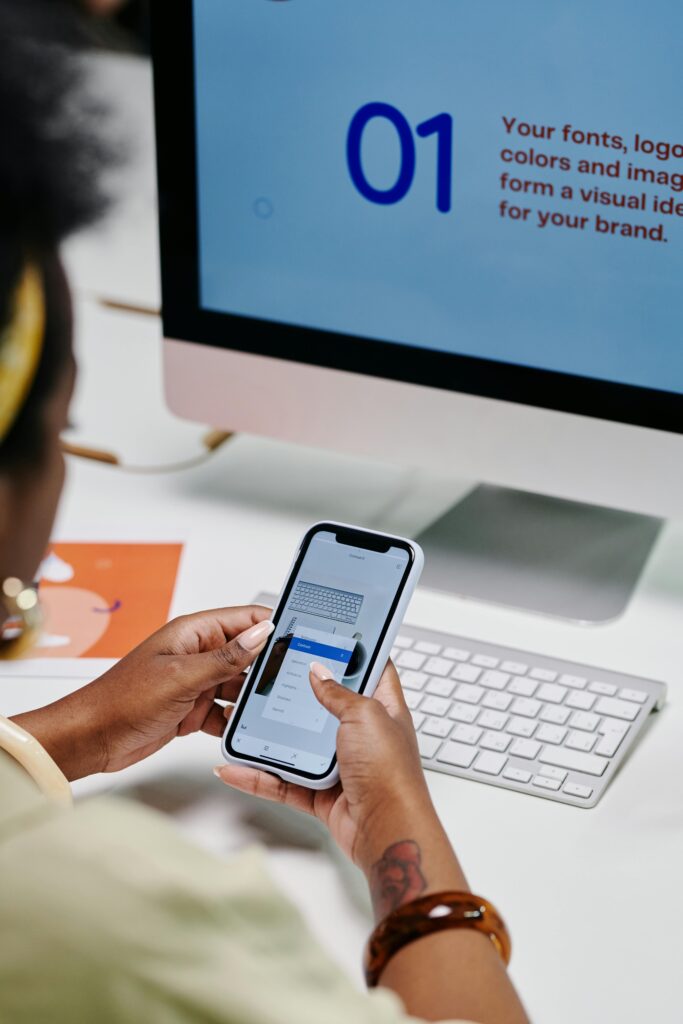
As technology continues to evolve, our computers inevitably slow down over time. Whether it’s due to outdated software, excessive files, or unnecessary background processes, a slow computer can significantly reduce productivity and frustrate users. Fortunately, improving your computer’s performance doesn’t always require expensive software or professional help. There are plenty of free tools that can help speed up your device and ensure it runs smoothly.
In this guide, we’ll walk you through the best free tools and methods to optimize your computer’s performance without breaking the bank.
1. Clean Up Your Hard Drive
One of the most common reasons for a slow computer is a cluttered hard drive. Over time, unnecessary files, such as cache, temporary files, and old system logs, accumulate on your hard drive, taking up valuable space and slowing down performance.
Free Tool Recommendation: CCleaner
CCleaner is one of the most popular free tools for cleaning up your system. It removes junk files, cleans the browser history, and even fixes broken registry entries. CCleaner can help you free up disk space and improve overall system performance.
How to Use CCleaner:
- Download and install CCleaner from the official website.
- Open the program and click on “Run Cleaner” to remove unnecessary files.
- You can also use the “Registry” tool to fix issues in the system registry.
Why It Works: By freeing up storage space, your computer can run smoother, and programs will load faster.
2. Disable Startup Programs
Many applications are set to start automatically when you boot up your computer. These programs can consume valuable resources and slow down your system’s startup time.
Free Tool Recommendation: Autoruns
Autoruns is a free tool that lets you manage and disable unnecessary startup programs. It provides a detailed list of all the programs that run when your computer starts, and you can disable those that you don’t need immediately.
How to Use Autoruns:
- Download Autoruns from the official website and run the application.
- Review the list of startup items and uncheck the ones you don’t need.
- Be cautious when disabling system-related programs to avoid errors.
Why It Works: By reducing the number of startup programs, your computer will boot faster, and background processes will consume fewer resources.
3. Update Drivers and Software
Outdated drivers and software can lead to compatibility issues and performance problems. Keeping your system updated ensures that your computer runs efficiently and avoids errors.
Free Tool Recommendation: Driver Booster
Driver Booster is a free tool that scans your system for outdated drivers and updates them with the latest versions. It supports a wide range of drivers for graphics, audio, network, and other hardware.
How to Use Driver Booster:
- Download and install Driver Booster.
- Launch the program and click “Scan” to check for outdated drivers.
- Update the drivers with a single click to improve hardware performance.
Why It Works: Updated drivers improve compatibility and efficiency, leading to smoother performance and fewer crashes.
4. Defragment Your Hard Drive
If you’re using a traditional hard disk drive (HDD), fragmentation can significantly slow down your computer. Fragmentation occurs when files are saved in non-contiguous blocks on the disk, causing the system to work harder to access them.
Free Tool Recommendation: Windows Disk Defragmenter
Windows has a built-in Disk Defragmenter tool that can help optimize the storage on your HDD by rearranging fragmented files for quicker access.
How to Use Disk Defragmenter:
- Type “Defragment” in the Windows search bar and open the tool.
- Select your hard drive and click “Optimize”.
- Wait for the tool to finish the defragmentation process.
Why It Works: Defragmentation helps improve read/write speeds, particularly on HDDs, speeding up overall performance.
5. Scan for Malware and Adware
Malware, adware, and unwanted programs can consume system resources, slow down your computer, and even compromise your security. It’s essential to regularly scan your system for malicious software.
Free Tool Recommendation: Malwarebytes
Malwarebytes is a free tool that scans for malware, ransomware, and adware. It’s an effective way to remove harmful software that might be slowing down your computer.
How to Use Malwarebytes:
- Download and install Malwarebytes.
- Run a full system scan to identify any malware or unwanted software.
- Follow the instructions to remove any detected threats.
Why It Works: By removing malware, your system can regain valuable resources, leading to better performance and improved security.
6. Manage System Resources
Sometimes, too many background processes are running, consuming CPU and memory, and slowing down your computer. Managing these processes can help free up resources for more important tasks.
Free Tool Recommendation: Task Manager (Windows) / Activity Monitor (Mac)
The built-in Task Manager on Windows and Activity Monitor on macOS provide an overview of all running processes, memory usage, and CPU consumption.
How to Use Task Manager:
- Press Ctrl + Shift + Esc to open Task Manager.
- Review the list of processes and end tasks that are consuming excessive resources.
- Be cautious when closing system-critical processes.
Why It Works: By closing unnecessary processes, you free up system resources, allowing your computer to perform better.
7. Use Lighter Software Alternatives
Some programs are resource-hungry and can slow down your system. Using lighter software alternatives can help improve your computer’s speed and performance.
Free Tool Recommendations:
- LibreOffice instead of Microsoft Office.
- GIMP instead of Adobe Photoshop for image editing.
- Notepad++ instead of heavier code editors.
Why It Works: Lighter alternatives use fewer system resources, leaving more power for other tasks.
Conclusion
Improving your computer’s performance doesn’t have to cost a dime. By using the tools mentioned above, you can clean up your system, disable unnecessary programs, update drivers, and ensure that your computer runs efficiently. Regular maintenance using free tools like CCleaner, Autoruns, and Malwarebytes can significantly enhance the speed and longevity of your computer, all without spending a penny.
Remember, a clean, updated, and optimized computer is not only faster but also more secure. By following these tips and regularly maintaining your device, you can enjoy a smoother computing experience.
Call to Action
Have you used any of these tools before? Let us know your favorite free tools for improving computer performance in the comments below! Don’t forget to share this guide with your friends to help them speed up their computers as well.